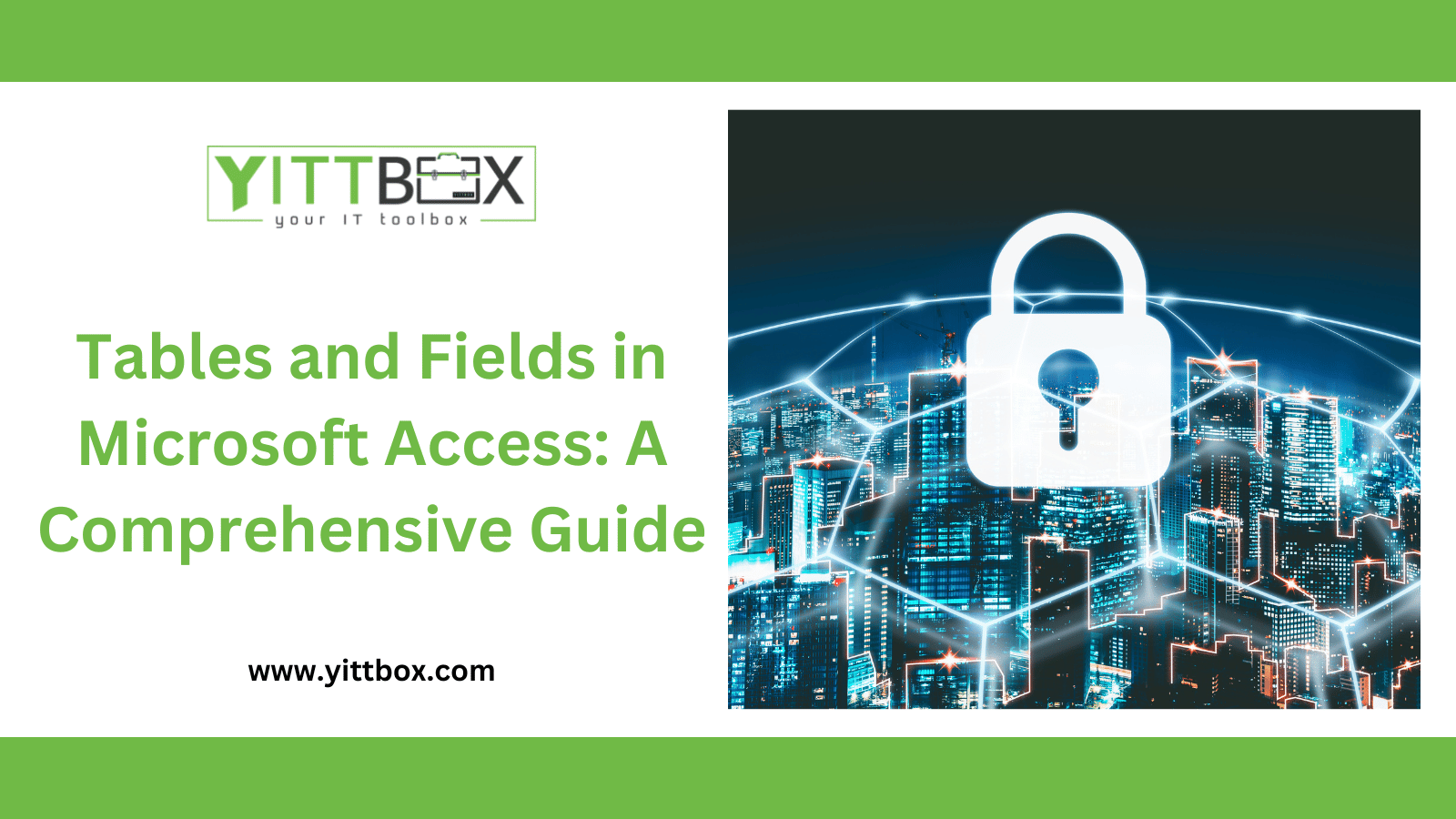Introduction: Designing Tables and Fields in Microsoft Access
Designing tables and fields is a crucial step in creating a robust and efficient database in Microsoft Access. The proper organization and definition of tables and fields not only ensure data integrity but also enhance the overall performance of your database. In this comprehensive guide, we will walk you through the essential aspects of designing tables and fields in Microsoft Access, covering key considerations, data types, relationships, and best practices to help you create a well-structured and highly functional database.
Key Considerations for Table Design:
a. Entity Identification: Identify the main entities or categories of information that need to be stored in your database. Each entity will become a separate table.
b. Data Normalization: Apply the principles of data normalization to eliminate redundancy and ensure data integrity. This involves breaking down data into smaller, logical units and organizing them into separate tables.
c. Field Selection: Choose relevant fields that capture the necessary attributes of each entity. Avoid including unnecessary or duplicate fields that may clutter the database.
d. Primary Keys: Designate a primary key for each table to uniquely identify records. Primary keys ensure data uniqueness and serve as the basis for establishing relationships between tables.
Understanding Data Types in Access:
Microsoft Access provides various data types to accommodate different types of data. Choosing the appropriate data types ensures accurate storage and efficient querying of data. Commonly used data types include:
a. Text: Stores alphanumeric characters and text-based information.
b. Number: Handles numerical data, including integers, decimals, and currency values.
c. Date/Time: Stores dates and times in various formats.
d. Memo: Suitable for longer texts or descriptions.
e. Yes/No: Represents boolean values (true/false or yes/no).
f. AutoNumber: Generates unique, incremental values automatically.
Establishing Relationships between Tables:
Relationships define the connections and dependencies between different tables in your database. Microsoft Access provides tools to establish relationships, including:
a. Primary Key-Foreign Key Relationships: Use primary keys in one table to create relationships with corresponding foreign keys in another table. This enforces data integrity and facilitates data retrieval across tables.
b. One-to-One, One-to-Many, and Many-to-Many Relationships: Identify the type of relationship between tables based on the cardinality of data. One-to-One relationships signify a unique association, One-to-Many relationships denote a single entity linked to multiple entities, and Many-to-Many relationships represent multiple entities connected to multiple entities.
Best Practices for Table and Field Design:
a. Naming Conventions: Use descriptive and meaningful names for tables and fields to ensure clarity and consistency.
b. Field Sizes: Choose appropriate field sizes to optimize storage and prevent data truncation. Avoid using excessively large field sizes when not necessary.
c. Data Validation: Implement validation rules to ensure data accuracy and integrity. Set constraints and validation rules to restrict input and prevent data entry errors.
d. Indexing: Identify fields frequently used for searching or sorting data and create indexes to enhance query performance.
e. Avoiding Multivalued Fields: Avoid using multivalued fields, as they violate normalization principles and can lead to data inconsistencies.
f. Documentation: Maintain proper documentation of your table and field designs, including descriptions, relationships, and any special considerations. This helps in understanding the structure and usage of your database.
Conclusion:
Designing tables and fields in Microsoft Access is a critical step in building a well-structured and efficient database. By considering key aspects such as entity identification, data normalization, appropriate data types, relationships, and best practices, you can create a database that ensures data integrity, supports efficient querying, and facilitates accurate information retrieval. Invest time and effort in thoughtful table and field design, and you will lay a solid foundation for a successful and scalable database in Microsoft Access.