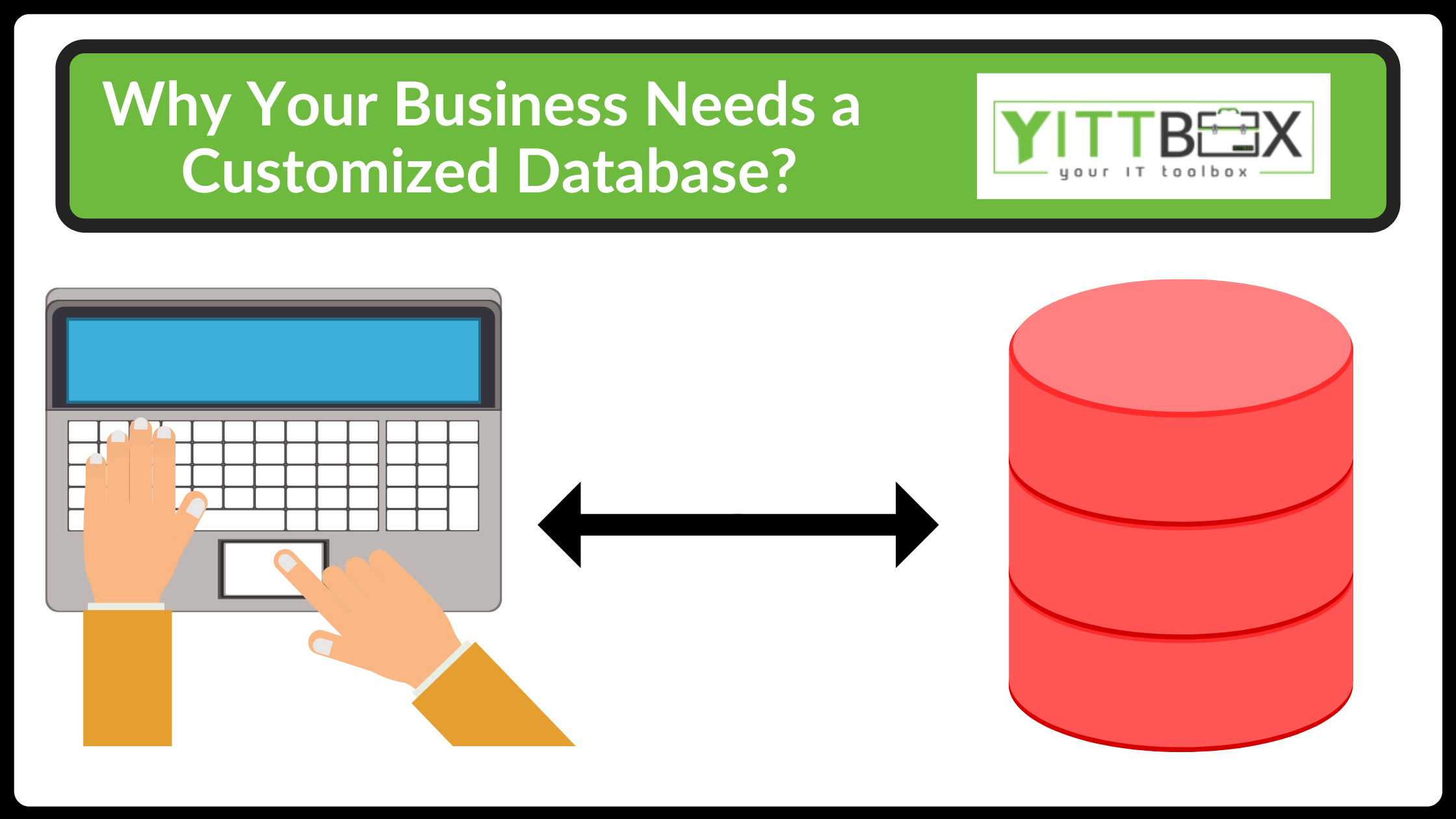Introduction: VBA Code for Customizing Access Functionality
Microsoft Access is a powerful database management system that offers a plethora of features to handle data efficiently. However, sometimes the built-in functionalities may not precisely align with your specific needs. This is where Visual Basic for Applications (VBA) comes to the rescue. In this blog, we'll explore the art of writing VBA code to customize Access functionality, allowing you to create personalized and tailored solutions that cater to your unique requirements.
The Power of VBA Customization in Access
VBA serves as the secret sauce that supercharges your Access experience. With VBA, you can create custom macros, automate repetitive tasks, enhance forms and reports, and add intelligent decision-making logic. The possibilities are virtually endless, as you gain full control over your database and can design it to work precisely the way you want.
Getting Started with VBA in Access
Before delving into VBA customization, let's familiarize ourselves with the basics. Enable the Developer Tab in Access, access the VBA editor, and set up your modules. Understanding the VBA environment is crucial for smooth navigation and writing efficient code.
Identifying Customization Opportunities
Recognizing the areas that could benefit from customization is vital. Look for repetitive tasks, complex calculations, or any functionality gaps that hinder your database's performance. These are the sweet spots where VBA can make a significant impact.
Writing Your First VBA Code
Don't be intimidated by coding. VBA is a user-friendly language, and we'll guide you through your first lines of code. Learn about variables, loops, and conditional statements, and witness the immediate impact of your customizations.
Customizing Forms and User Interfaces
Forms are the face of your Access database. Customize them using VBA to create user-friendly interfaces, add validation rules, and implement dynamic controls that adapt to user interactions.
Automating Repetitive Tasks
Save valuable time by automating repetitive tasks using VBA macros. Whether it's importing data, running queries, or generating reports, VBA can handle it all while you focus on more critical aspects of your work.
Enhancing Reports and Data Analysis
Standard Access reports may not always meet your precise reporting needs. With VBA, you can design personalized reports, add interactive features, and perform advanced data analysis to extract valuable insights.
Building Smart Decision-Making Logic
Take your database to the next level by incorporating smart decision-making logic using VBA. Implement IF-THEN-ELSE statements and CASE structures to create dynamic responses based on specific conditions.
Error Handling and Debugging
Even the most seasoned programmers encounter errors. Learn how to implement error handling techniques in your VBA code to prevent crashes and ensure smooth execution. We'll also cover debugging tips to troubleshoot issues efficiently.
Testing and Refining Your Customizations
Thoroughly test your customizations to ensure they work as intended. Iterate, refine, and fine-tune your VBA code until you achieve the desired outcomes.
Conclusion:
Visual Basic for Applications (VBA) is a game-changer when it comes to customizing Microsoft Access functionality. With VBA, you can unleash the full potential of your database, create personalized solutions, and boost productivity like never before. This blog has provided an introduction to VBA customization, its benefits, and practical applications.
Embrace the power of VBA coding and watch your Access database transform into a finely-tailored, efficient, and user-friendly tool that perfectly aligns with your unique needs.