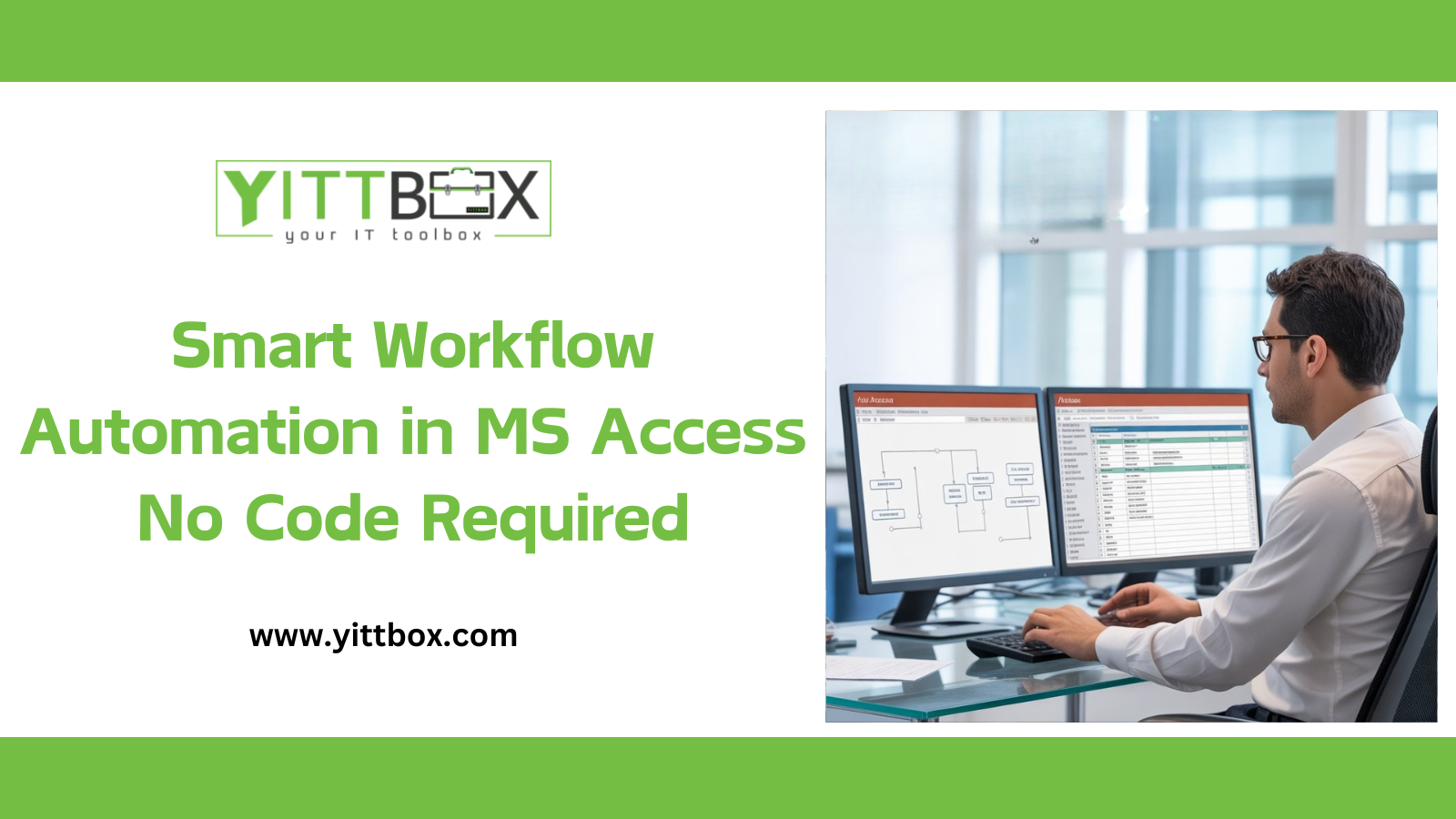Introduction
For decades, Microsoft Access has powered countless business operations, from tracking sales and inventory to managing client data. Yet, one consistent limitation has been automation. Most users believe they need a developer or deep VBA knowledge to make Access truly efficient. That’s no longer the case. With recent no-code advancements, Access now allows professionals to automate their workflows intelligently, without writing a single line of code. This shift empowers organizations to save time, minimize errors, and achieve consistency across operations, all through user-friendly automation tools.
The Strategic Importance of Workflow Automation
Every database-driven organization faces repetitive, manual processes, generating reports, updating records, or notifying teams about status changes. These tasks often consume valuable time and increase the risk of human error. Workflow automation transforms Access from a passive data store into an active operational engine. Automating core tasks ensures accuracy, speed, and scalability, allowing teams to focus on high-value decision-making rather than routine data entry. In a business landscape where efficiency defines competitiveness, automation isn’t just helpful, it’s essential.
Microsoft’s Evolution: Power Automate Integration
One of the most significant recent updates to Access is its integration with Microsoft Power Automate for Desktop, marking a new era of no-code automation. This integration allows users to connect Access with hundreds of business applications, including Excel, Outlook, Teams, and SharePoint, without coding or manual scripting. Users can now launch databases, execute queries, update tables, and trigger Access macros directly through Power Automate flows. By leveraging visual drag-and-drop actions, even non-technical professionals can build robust automations that unify systems and ensure processes run seamlessly across platforms.
Native No-Code Tools Already Built into Access
Even before Power Automate, Microsoft Access included a rich set of automation tools that often go underutilized.
Macros let users perform sequences of actions such as opening forms, applying filters, or generating reports, all without VBA.
The AutoExec Macro allows certain processes to run automatically when the database opens, ideal for initialization routines like refreshing data or loading dashboards.
Data Macros extend automation to the data layer, enabling event-based triggers that execute when records are created, modified, or deleted. These macros can enforce business rules, validate entries, or update related tables in real time. Combined with linked SQL Server tables, these features turn Access into a hybrid, rule-driven system capable of operating autonomously.
Best Practices for Building Reliable No-Code Automations
1. Begin with Focused Objectives
Identify repetitive processes that deliver the highest impact when automated. Start small, such as generating weekly reports or sending automated reminders, and expand gradually.
2. Maintain Clear Naming and Documentation
Name macros descriptively and comment on each step. Clarity ensures long-term maintainability and helps others understand the logic behind your workflows.
3. Implement Error Handling and Logging
Build error-handling branches into your macros using OnError actions. Create a simple log table to record automation runs, timestamps, and potential errors for easy debugging.
4. Schedule and Monitor Efficiently
If using Power Automate, configure automated schedules to trigger tasks at specific times or in response to defined conditions. Monitoring ensures continuous reliability.
5. Keep Automations Modular
Divide large processes into smaller, manageable workflows. Modular design makes testing, troubleshooting, and scaling far easier.
Real-World Example: Automated Invoice Reminders
Consider a small business managing invoices through an Access database. Rather than manually checking due dates each week, you can create a Data Macro that flags overdue invoices automatically. A Power Automate flow can then query that data, send personalized email reminders to clients, and mark those records as “Notified.” The process runs quietly in the background, accurate, consistent, and completely code-free. This simple automation can save hours of manual tracking and improve client communication dramatically.
When No-Code Solutions Reach Their Limit
While no-code automation covers most daily needs, certain scenarios still require traditional development. Complex calculations, high-volume data operations, or integrations with unsupported APIs may exceed macro or Power Automate capabilities. In such cases, limited VBA scripting or a backend SQL solution can complement no-code workflows. The goal isn’t to avoid code entirely but to use it strategically, reserving programming for advanced logic while keeping standard workflows accessible to everyone.
How to Implement No-Code Automation Effectively
Begin by listing repetitive, time-sensitive tasks in your Access environment. Automate one process at a time using macros or data macros. Once tested and validated, extend these workflows through Power Automate to connect with other Microsoft or third-party tools. Continuously document each automation’s logic and trigger points, and review performance regularly to refine execution. Over time, your Access application evolves from a simple database into a smart, automated system that works proactively for your business.
Conclusion
Microsoft Access has entered a new phase, one where automation no longer depends on developers. With built-in macro features and seamless integration with Power Automate, professionals can now create intelligent workflows that streamline operations, minimize errors, and enhance decision-making, all without writing code. By adopting a strategic, step-by-step approach, any organization can transform its Access environment into a fully automated, future-ready system that supports smarter, faster, and more efficient business processes.