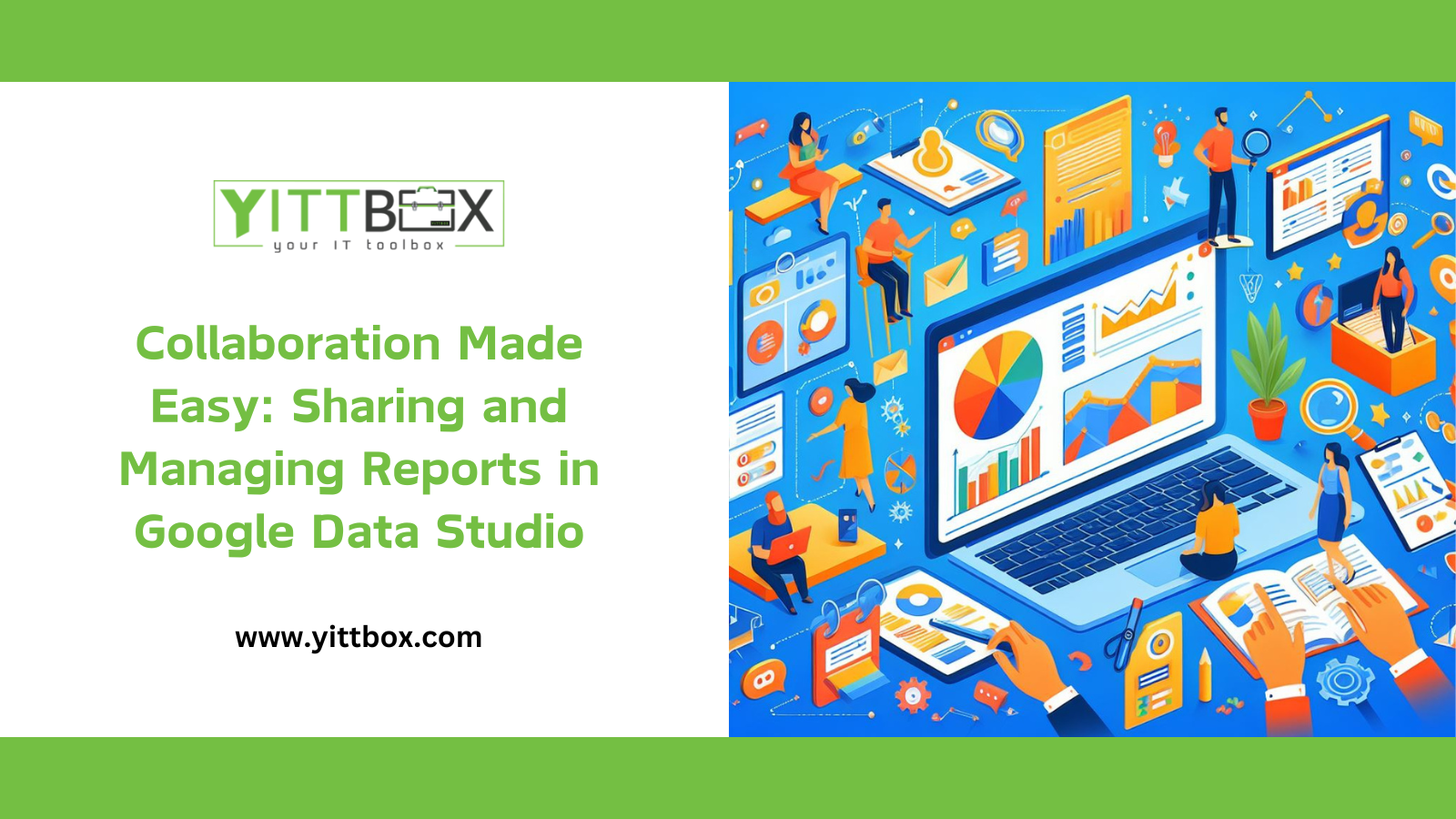Optimizing Performance: Tips for Speeding Up Your Google Data Studio Reports
Google Data Studio is a powerful tool for visualizing data and creating informative, easy-to-understand reports. However, as your data grows and becomes more complex, you may find that your reports are slowing down. Here are some tips to optimize your Google Data Studio reports and ensure they run smoothly and quickly.
1. Limit the Amount of Data
One of the simplest ways to speed up your Google Data Studio reports is to limit the amount of data you’re pulling in. This can be done by adjusting the date range, using filters to narrow down your data, or limiting the number of rows returned in your queries.
2. Use Extract Data Feature
Google Data Studio’s Extract Data feature allows you to create a static snapshot of your data. This can significantly speed up your reports, especially if you’re working with large datasets. Remember, though, that since this is a static snapshot, it won’t automatically update with new data.
3. Optimize Your Calculated Fields
Calculated fields can be resource-intensive, especially if they involve complex calculations or operate on large datasets. Try to simplify your calculated fields as much as possible, and avoid using them unnecessarily.
4. Use Pre-Aggregated Data
If possible, use pre-aggregated data in your reports. Aggregating your data before importing it into Google Data Studio can significantly reduce the amount of processing required and speed up your reports.
5. Reduce the Number of Charts and Tables
Each chart and table in your report requires processing power to render. Reducing the number of charts and tables in your report can help speed it up. Consider combining related charts and tables, or removing ones that aren’t essential.
6. Use Report-Level Filters
Report-level filters are applied to all the components in your report. By using report-level filters, you can reduce the amount of data that needs to be processed, which can speed up your report.
7. Avoid Using Blending Data
Data blending can be a powerful tool, but it can also slow down your reports. If you’re experiencing performance issues, consider whether you can achieve the same results without blending data.
8. Keep Your Data Sources Updated
Keeping your data sources updated can help ensure that your reports run smoothly. Regularly check for and install any updates to your data sources.
In conclusion, optimizing your Google Data Studio reports involves a combination of limiting and aggregating your data, optimizing your calculated fields and data sources, and being mindful of the number and complexity of your charts and tables. With these tips, you can create reports that are not only informative and easy to understand, but also quick and responsive. Happy data analyzing!