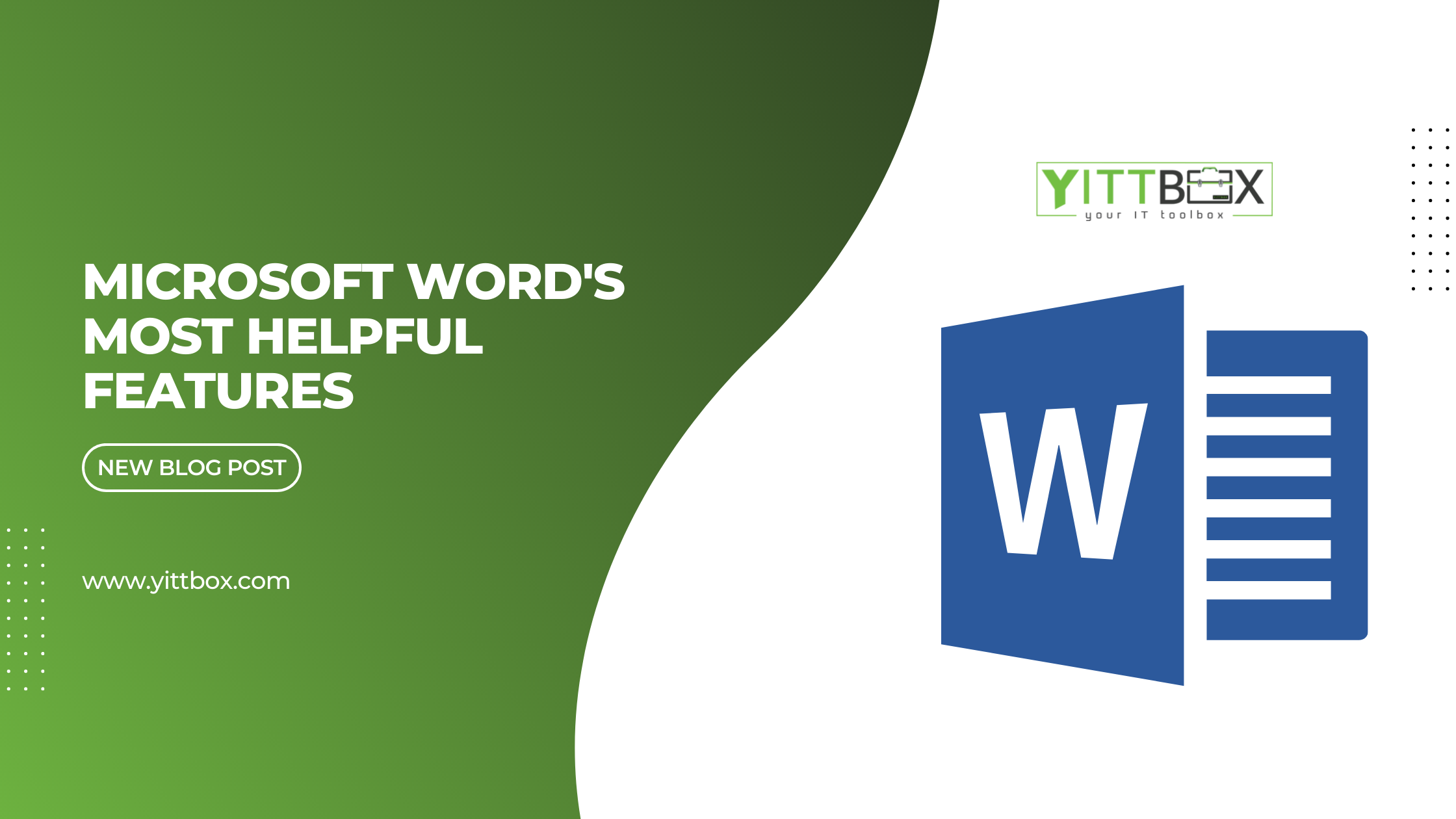Among all Microsoft Office apps, Word has to be the most widely used, whether in the corporate, academic, or personal setup. Word alone is a potential tool, but only if used right. The following are the most helpful features of Microsoft Word worth exploring.
Type anywhere on the document
Microsoft went through all the trouble to make writing a document in Word very much like writing on paper. With a pen and paper, you can write anywhere you want. Well, you can do that on Word, too, but most people keep tapping on the space bar or Tab to get to the part of the page they want to write on.
This easy feature was added in Microsoft XP. Just double-click anywhere on the screen, and you can start writing wherever you want.
Even if there is already an existing text, double clicking on any part of the doc will let you start a new text block.
Arrange a list in alphabetical or chronological order
Got a list of names you need to be arranged in alphabetical order? There is no need to go to Google to look for a sorting website or to open Excel.
Simply highlight the text you want to be arranged, then click on the “Sort” button on the Home panel of Word. You can choose to arrange the text in ascending or descending order. You can do the same to dates and numbers. You can even arrange headings, paragraphs, and fields.
Add citations
Can’t remember which goes first in an APA reference list, the author or the title? Which one is italicized? You don’t need the stylebook with you when writing in Word.
Go to the References tab, then click on “Insert Citation”. Choose “Add New Source” for every reference. All entries will be automatically listed under the “Insert Citation” tab. Select one of the references when you need to add an in-text citation.
You can generate the whole list of references at the end of your document by clicking on “Biography” under the References tab. The biography will automatically be in alphabetical order and proper indentation rules.
Use shortcuts
Save hours on executing tasks by memorizing shortcuts. Here are a few you should know:
● To insert a page break, press Command or Control plus Enter.
● To open the “Find” tab, press Command or Control plus F
● To start a bullet list, simply type an asterisk (*), then press the space bar
● To change the case of the text, press Shift plus F3
Insert placeholder text
Sometimes, you need a space in your document to be filled with placeholder text.
You can do that by typing “=lorem (P,L)” and pressing Enter. Replace “P” with the number of paragraphs and “L” with the number of lines you want. The placeholder text will be the “lorem ipsum” you are familiar with.
Word can also insert random sentences if you type in “=rand (P, L) then press Enter.”
Word is a powerful tool once you familiarize yourself with all its helpful tools. Start memorizing these 5 features for a better Word experience.