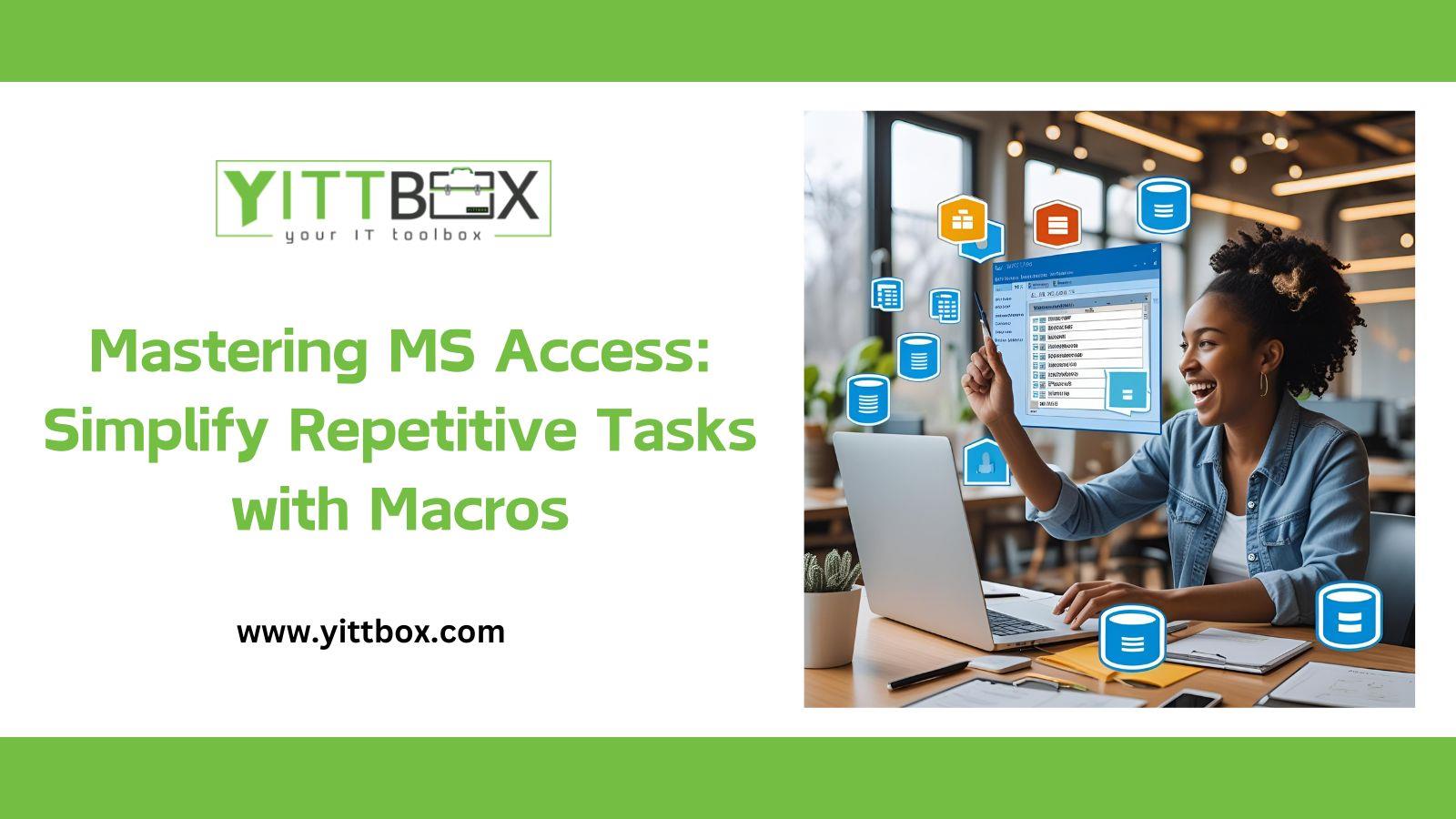Mastering MS Access: Simplify Repetitive Tasks with Macros
Microsoft Access is a powerful database management tool that enables businesses to handle large volumes of data efficiently. However, managing repetitive tasks manually can be time-consuming and error-prone. This is where macros come in. Macros in MS Access allow users to automate routine tasks, ensuring consistency and saving time. In this blog, we’ll explore how to create and use macros effectively to streamline your workflow.
Understanding Macros: What Are They?
Macros in MS Access are sets of predefined actions that execute specific tasks automatically. They function like scripts, enabling users to automate tasks such as data entry, report generation, and form navigation without requiring extensive coding knowledge. By leveraging macros, users can enhance productivity and reduce the chances of human error.
Types of Macros in MS Access
UI Macros: Used for automating tasks in forms, reports, and user interfaces, such as opening forms, filtering data, or validating inputs.
Data Macros: Operate at the table level to automate tasks like validating data entries, triggering actions when data is added or updated, and enforcing business rules.
Choosing the right type of macro based on your needs is essential for efficient automation.
Creating a Simple Macro: Step-by-Step Guide
Open MS Access: Go to the “Create” tab and select “Macro.”
Add Actions: Choose actions from the dropdown, such as “OpenForm” or “SendEmail.”
Set Parameters: Define parameters for each action, like the form name or email recipient.
Save and Test: Save the macro and run it to ensure it performs as expected.
This process helps even non-developers automate basic tasks effortlessly.
Popular Macro Actions to Automate Repetitive Tasks
OpenForm: Opens specific forms automatically when certain conditions are met.
RunSQL: Executes SQL commands to update, delete, or insert data.
SendObject: Automates the process of sending reports or data via email directly from Access.
ImportExportData: Simplifies importing or exporting data to and from Excel or other formats.
Leveraging these actions can drastically cut down manual work.
Using Conditional Logic in Macros
Macros in MS Access support “If-Else” logic, allowing users to execute tasks only if certain conditions are met. For instance, you can set a macro to send an email alert if a sales threshold is exceeded. Conditional logic enhances the flexibility of macros, making them smarter and more responsive.
Best Practices for Using Macros in MS Access
Name Macros Descriptively: Use clear and descriptive names to make maintenance easier.
Test Thoroughly: Run macros in a test environment to identify and fix errors.
Limit Complexity: Avoid adding too many actions in a single macro to keep it manageable.
Backup Regularly: Save database backups before implementing new macros to prevent data loss.
Following these practices ensures your macros run smoothly and reliably.
Limitations of Macros and When to Use VBA
While macros are great for automating simple tasks, they have limitations in handling complex operations. In cases requiring advanced data manipulation or error handling, switching to VBA (Visual Basic for Applications) might be a better option. VBA offers more flexibility and control over database operations, making it suitable for advanced users.
Conclusion: Boost Productivity with Macros
Macros in MS Access are invaluable for automating repetitive tasks, reducing errors, and improving productivity. By understanding how to create and use them effectively, businesses can streamline their workflows significantly. For more complex needs, combining macros with VBA can offer even greater control and efficiency.
Start incorporating macros into your MS Access workflows today to save time and enhance your productivity!