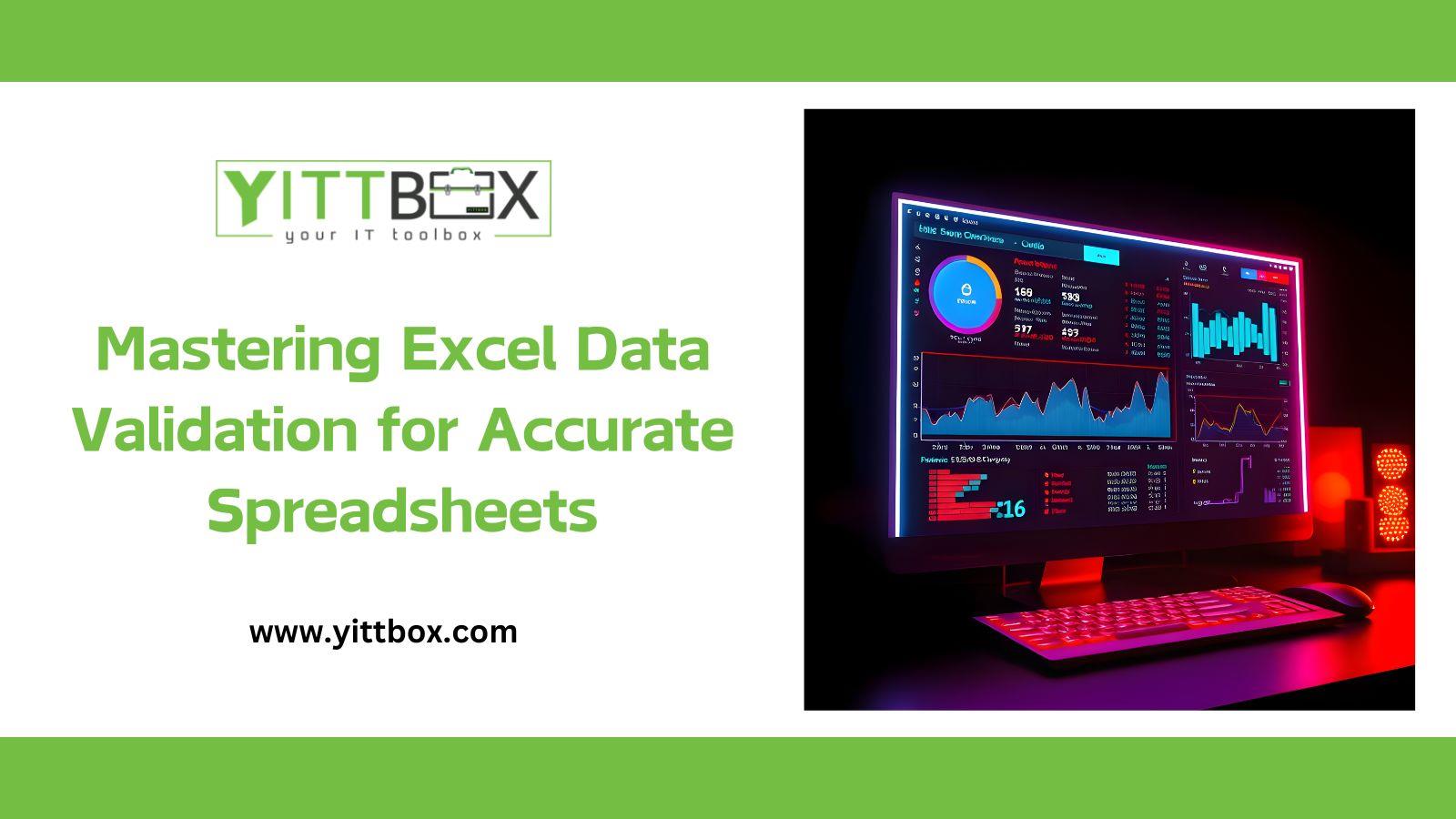Mastering Excel Data Validation for Accurate Spreadsheets
In today’s data-driven world, Excel remains one of the most powerful tools for data analysis, finance, project management, and many other domains. However, as spreadsheets grow larger and more complex, maintaining the accuracy and consistency of data becomes increasingly challenging. That's where data validation comes in. Excel’s data validation features allow you to control the type, format, and range of data entered into your spreadsheets, ensuring that your data remains correct, reliable, and ready for analysis. This blog will explore how to master Excel data validation techniques to maintain high-quality data in large-scale spreadsheets.
What is Data Validation in Excel?
Data validation in Excel refers to the process of defining restrictions on the types of data that can be entered into a cell or range of cells. These restrictions can be based on value ranges, specific data types, or custom formulas. By applying data validation, you prevent errors, eliminate unwanted entries, and ensure the integrity of your data, which is crucial for businesses that rely on precise information for decision-making.
Key Types of Data Validation in Excel
Excel offers various types of data validation to suit different needs:
-
Whole Number and Decimal Validation: Ensure only whole numbers or decimal values fall within a defined range (e.g., inputting ages between 18 and 100).
-
List Validation: Restrict entries to a specific list of values, which can be manually typed or pulled from a predefined range of cells. This is useful for fields like dropdown menus.
-
Date and Time Validation: Control date and time entries within a specific range. For example, you can enforce that dates must fall within the current year.
-
Text Length Validation: Limit the number of characters that can be entered, useful for fields like postal codes or phone numbers.
-
Custom Formula Validation: Use Excel formulas to create complex validation rules tailored to specific business needs. This offers flexibility for advanced data checks.
How to Apply Data Validation in Excel
Applying data validation in Excel is straightforward. Here’s a simple step-by-step guide:
-
Select the Cell or Range: Highlight the cells where you want to apply validation.
-
Open Data Validation Settings: Go to the Data tab and click Data Validation in the ribbon.
-
Choose a Validation Type: Under the Settings tab, select the validation type (whole number, list, date, etc.).
-
Set Criteria: Enter your validation criteria (e.g., a range of numbers or a list of options).
-
Add Input Message and Error Alert: You can add an input message that appears when the cell is selected, and an error alert that triggers when invalid data is entered.
By using this simple process, you ensure that only valid data gets into your spreadsheet, reducing human error and improving data accuracy.
Using Lists for Controlled Data Entry
One of the most effective ways to streamline data entry is through List Validation. This allows you to create dropdown menus within cells, limiting users to select predefined values rather than typing them. This ensures that entries are consistent and reduces the chances of data input errors, such as typos or incorrect values.
To create a list validation, either type the list values directly into the validation dialog or reference a range of cells where the list values are stored. This method is particularly useful for fields like product categories, regions, or employee names.
Advanced Data Validation with Formulas
While Excel's default validation types are useful, sometimes your data validation needs are more complex. For example, you may want to ensure that one cell’s value depends on another (e.g., if the "Country" is set to "USA," the "State" must be a valid U.S. state).
In such cases, using custom formulas in the Custom option of the Data Validation dialog box gives you powerful flexibility. You can use Excel formulas such as =ISNUMBER(A1) or more complex formulas to control what data is allowed. For example, you could restrict data entry based on another cell’s value using the INDIRECT function.
Error Alerts and Input Messages
Excel allows you to create error alerts and input messages, which are crucial for guiding users and ensuring valid data entry:
-
Input Message: Display a message when a cell is selected, guiding users on what type of data to enter. This can be helpful for explaining the format or providing additional instructions.
-
Error Alert: Show a message when incorrect data is entered. You can customize the error message to make it more user-friendly and informative.
These features help users understand exactly what is required and avoid common mistakes.
Handling Large Datasets with Data Validation
When working with large datasets, maintaining consistency and accuracy becomes more difficult. However, Excel's data validation tools scale well, even for large spreadsheets. Here’s how to ensure your data validation is effective with big data:
-
Data Validation Across Multiple Sheets: You can apply data validation to a range that spans multiple sheets, keeping your data consistent across the entire workbook.
-
Conditional Data Validation: Use conditional data validation to dynamically adjust the validation rules based on other cell values. For instance, if the user selects "High" priority, a corresponding validation rule can require additional information.
-
Error Checking: Excel has built-in tools like the Circle Invalid Data feature to visually highlight any invalid data entries, making it easy to locate and fix errors in large datasets.
Best Practices for Effective Data Validation
To ensure that your data validation strategies are effective, follow these best practices:
-
Keep It Simple: Avoid overly complex validation rules that might confuse users or create data-entry bottlenecks.
-
Use Named Ranges for Lists: Instead of using direct cell references for lists, use named ranges to make your data validation formulas cleaner and more maintainable.
-
Test Validation Rules: Always test your validation rules with various input scenarios to ensure they work as expected.
-
Regularly Update Validation: As your data changes, so should your validation rules. Periodically review and update your validation criteria to reflect any business changes.
Conclusion: The Power of Data Validation in Excel
Mastering data validation in Excel is crucial for ensuring accuracy and consistency in large-scale spreadsheets. By using data validation effectively, you can prevent errors, streamline workflows, and ensure that your data remains reliable for analysis and decision-making. Whether you’re working with small datasets or handling vast amounts of data across multiple sheets, Excel’s data validation tools offer the flexibility and control needed to maintain high-quality data. As you implement these strategies, you’ll improve not only the integrity of your data but also the efficiency of your entire workflow.