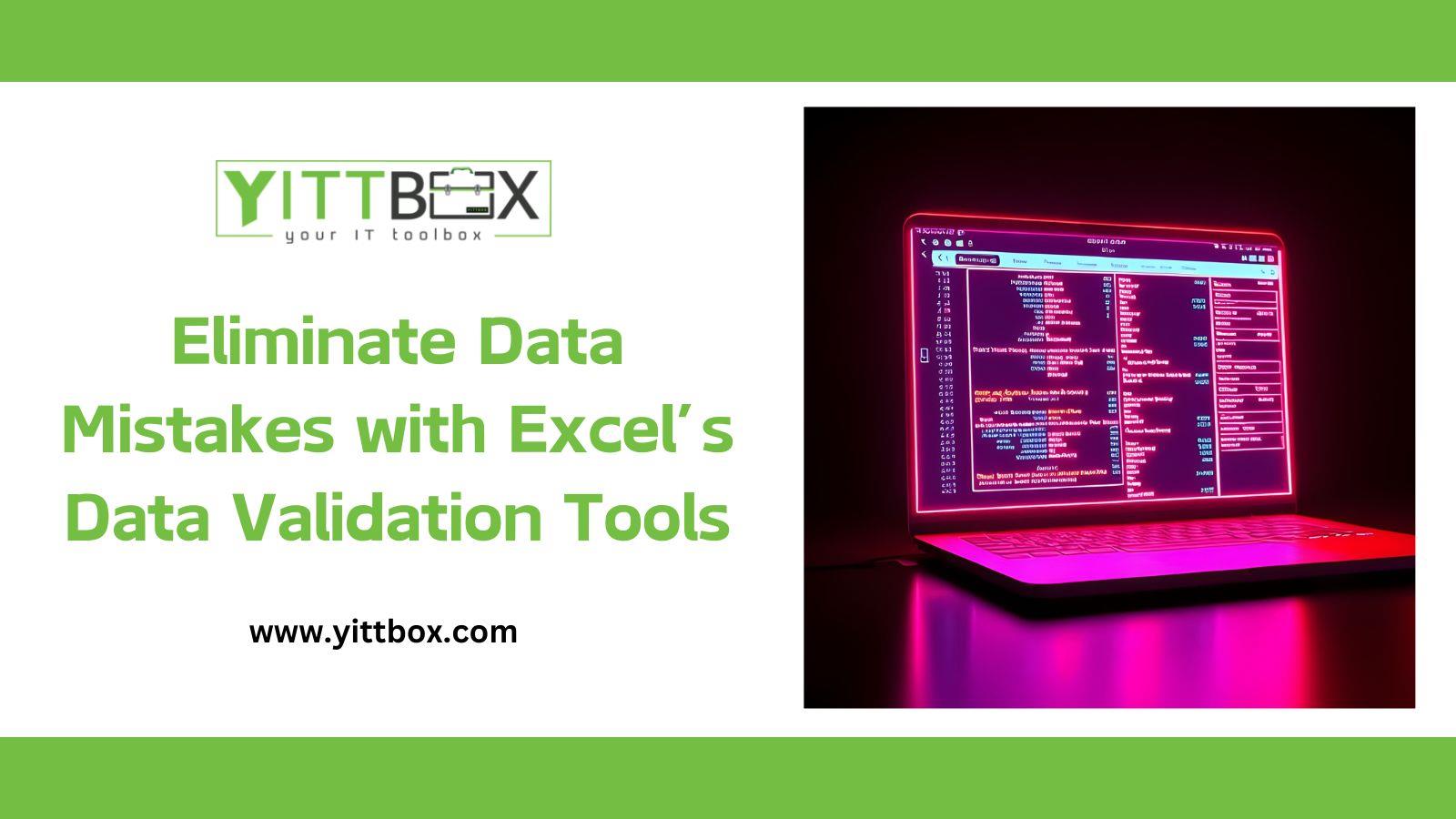Eliminate Data Mistakes with Excel’s Data Validation Tools
In a world driven by data, accuracy is everything. Yet, one of the most common culprits behind poor decisions and operational hiccups is incorrect spreadsheet data. Whether it's a wrong entry, duplicated information, or mismatched formats, even minor errors can lead to major issues—especially in business-critical Excel workbooks. Enter Excel's Data Validation: a powerful yet underused feature that helps maintain precision by controlling what users can enter into a cell. This blog explores how data validation works, its real-world applications, and how to implement it for bulletproof spreadsheets.
What is Data Validation in Excel?
Data Validation is a feature in Microsoft Excel that restricts the type of data or values users can input into a cell. You can use it to limit data to whole numbers, decimal values, date ranges, specific lists, or even criteria-based inputs. This not only minimizes errors but also guides users with in-cell messages and prompts, making your workbooks more intuitive and error-resistant.
Why Data Validation is Critical in 2025
As Excel becomes increasingly integrated with business systems and automation platforms like Power Automate and Power BI, clean and structured data has never been more important. Using data validation ensures that any data flowing into these systems is reliable, helping avoid reporting issues, automation breakdowns, and faulty analytics. In 2025, where AI and machine learning rely on structured datasets, this simple Excel tool becomes a foundational necessity.
Getting Started: Beginner-Level Tips
If you're just getting started with Excel, begin by using drop-down lists to control entries. For example, instead of typing in "Yes" or "No" manually, you can create a list that restricts inputs to those exact words. This avoids spelling mistakes and standardizes responses. Use input messages to give context (like "Select from the list"), and error alerts to notify users when incorrect data is entered.
Intermediate Strategies for Data Governance
For those who are comfortable with Excel basics, step up your game by applying validation to date fields, number ranges, or character limits. This is especially useful in tracking logs, project sheets, or budget documents. Think of it as giving Excel its own set of rules, so it can stop human errors before they happen. Use color-coded input messages, customize alert types (stop, warning, information), and guide users without making your sheets feel restrictive.
Pro-Level Optimization Techniques
Advanced Excel users can build smart spreadsheets that practically think for themselves. Combine data validation with named ranges and dynamic lists to make your spreadsheets scalable and efficient. Use helper sheets to store validated values, automate data-cleanup tasks, and streamline collaboration across large teams. Professionals can even audit entries by enabling "circle invalid data" and lock validation settings with sheet protection for enterprise-level governance.
Real-World Scenarios Across Business Functions
Finance: Prevent budget entries from exceeding set limits or incorrect account codes. HR: Standardize job titles, departments, or employment statuses. Marketing: Validate campaign types, dates, and platforms. Sales: Ensure pipeline stages and lead statuses are consistently labeled. Inventory: Prevent incorrect SKU entries and quantity mismatches.
Best Practices for Long-Term Success
Keep it user-friendly: Balance control with clarity to avoid frustrating your users.
Document your rules: Create a guide or legend for why certain validations exist.
Review periodically: As your business changes, so should your validation rules.
Train your team: Even the best tools fail without user understanding.
Conclusion: Precision Starts with Prevention
In fast-paced business environments, the best way to maintain data quality is to stop errors before they happen. Excel's Data Validation is your first line of defense—helping teams work faster, smarter, and more confidently. Whether you're building budgets, managing inventory, or generating performance reports, integrating data validation ensures consistency, trust, and accuracy at every level.
Start using it today—and make every cell count.