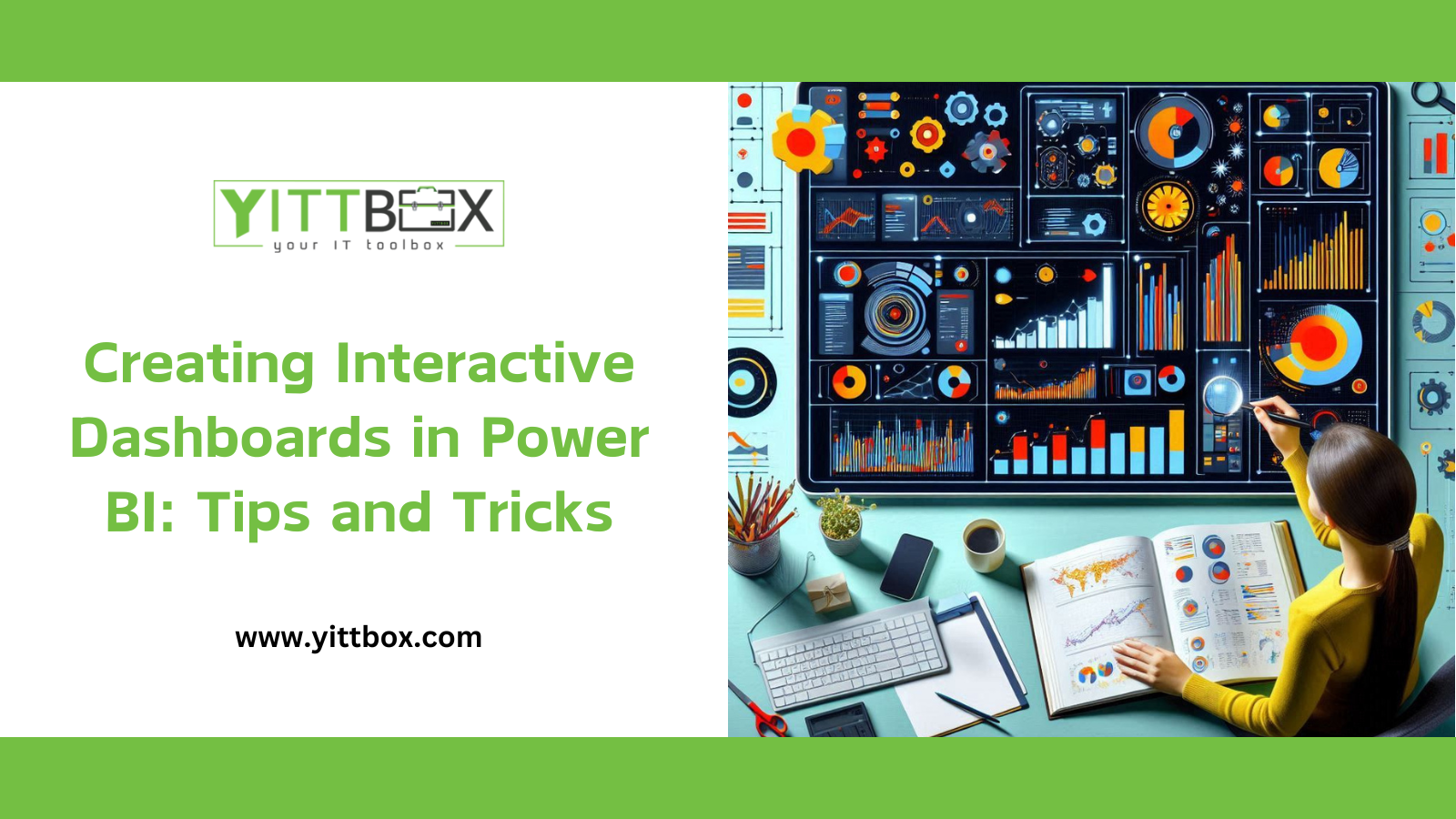Creating Interactive Dashboards in Power BI: Tips and Tricks
Creating interactive dashboards in Power BI is essential for effective data visualization and decision-making. Let’s dive into some tips and tricks to design compelling Power BI dashboards that engage users and provide actionable insights.
1. Keep It Simple
When designing dashboards, simplicity is key. Avoid cluttering your dashboard with too many visuals or features. Remember that end-users may not be Power BI experts, so prioritize clarity and user-friendliness. Start with essential KPIs (Key Performance Indicators) prominently displayed on the dashboard. Provide context around these KPIs to help users understand their significance.
2. Understandable Layout
Your dashboard layout should guide users’ attention. Place critical information, such as KPIs, in a prominent position (e.g., top left). Surround them with relevant context, such as month-to-date revenue performance. Keep the landing page concise and focused on the most critical data categories.
3. Use Well-Known Standards
Follow best practices for data representation. The International Business Communication Standards (IBCS) recommend clutter-free reports and dashboards. Reduce non-data ink (unnecessary elements) and use colors effectively. Consistent themes enhance aesthetics and readability.
4. Interactive Storytelling
Tell a data-driven story through your dashboard. Use visuals to guide users from high-level insights to detailed information. Interactive elements like drilldowns allow users to explore data further. For example, clicking on a chart can reveal underlying details.
5. Choose the Right Visuals
Select visuals that convey information effectively. Common Power BI visuals include bar charts, line charts, tables, and maps. Consider the purpose of each visual: Is it comparing values, showing trends, or highlighting outliers? Customize visuals to match your data and audience.
6. Customize Elements
Customize fonts, colors, and labels to align with your organization’s branding. Consistent styling enhances the overall look and feel of your dashboard. Use tooltips to provide additional context when users hover over visuals.
7. Optimize Performance
Efficiently load data by minimizing unnecessary calculations. Use calculated columns and measures wisely. Opt for direct query mode when possible. Regularly review your dashboard’s performance and make necessary adjustments.
Remember, an effective Power BI dashboard combines aesthetics, usability, and actionable insights. By following these tips, you’ll create dashboards that empower users to make informed decisions. Happy dashboard designing