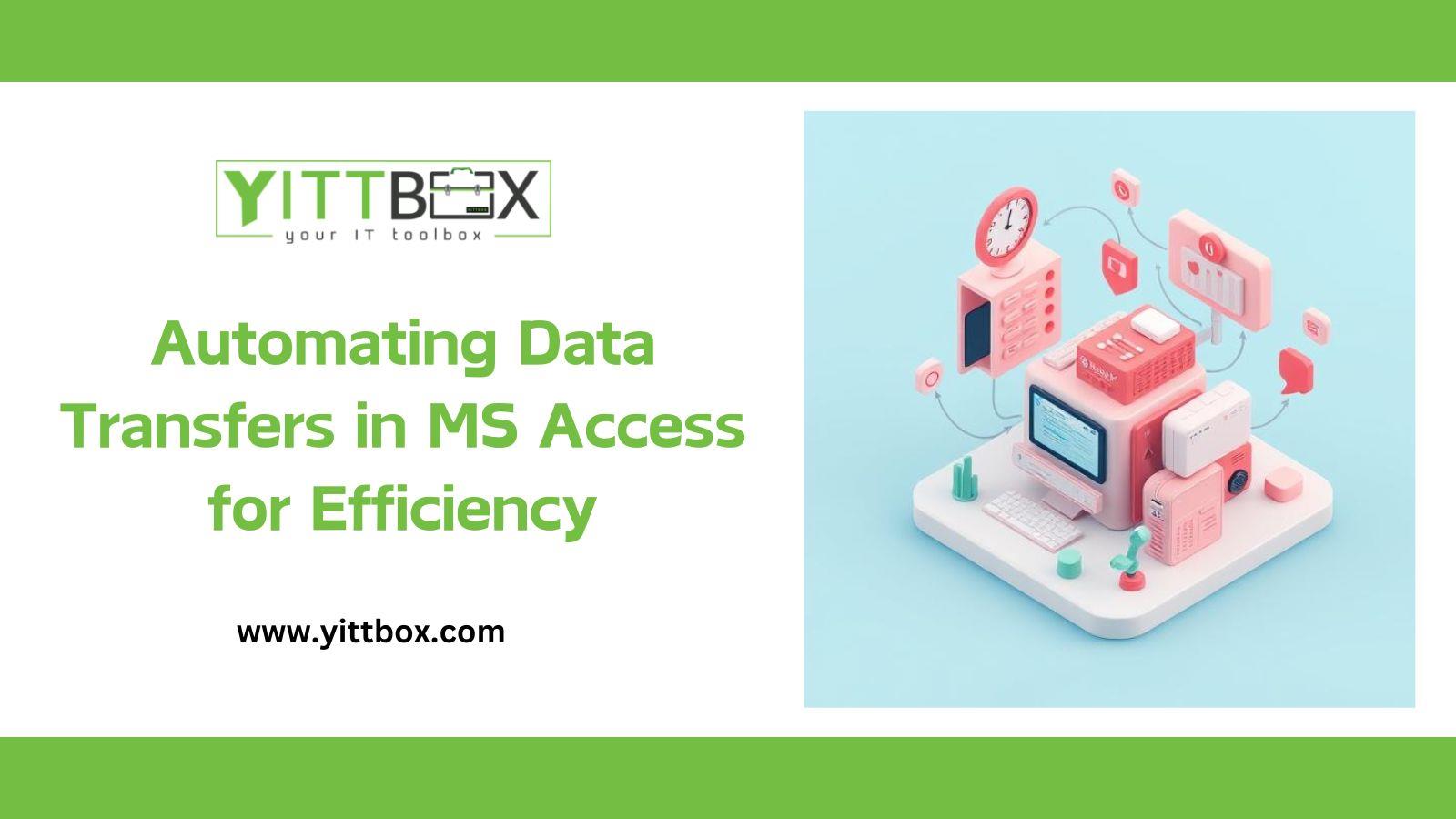Automating Data Transfers in MS Access for Efficiency
In today’s data-driven world, efficiency and accuracy are critical to business operations. Microsoft Access, a widely used relational database management system, is an excellent tool for managing and analyzing data. However, when it comes to handling large amounts of data, manual imports and exports can become time-consuming and prone to errors. To maximize efficiency, automating the data import and export process in MS Access is essential. This blog will explore the methods and best practices for automating these processes to streamline operations and reduce the risk of human error.
Understanding the Importance of Automation in MS Access
Automation of data import and export processes not only saves time but also enhances the accuracy and reliability of the data being transferred. By automating these tasks, businesses can reduce manual labor, eliminate data inconsistencies, and ensure that information flows seamlessly between different systems. MS Access, with its built-in automation tools and integration capabilities, makes this process efficient and straightforward.
Setting Up Automation with VBA in MS Access
Visual Basic for Applications (VBA) is a powerful tool within MS Access that allows users to automate various tasks, including data imports and exports. To automate data import, a simple VBA script can be written to extract data from external sources (such as Excel or CSV files) and import it into MS Access tables. Likewise, to automate data export, VBA can be used to export data from MS Access into other formats like Excel, CSV, or XML. By using VBA, the process becomes repeatable, consistent, and faster, improving overall productivity.
Using the Import/Export Wizard for Automation
While VBA provides a customizable way to automate data handling, the Import/Export Wizard in MS Access is a built-in tool that can also simplify these tasks. By setting up specific import and export profiles, users can easily transfer data to and from external sources. This tool allows users to define the structure and format of the data being imported or exported, ensuring that the process aligns with specific business needs. Although not as flexible as VBA, the Import/Export Wizard is a user-friendly option for automating routine data transfers.
Creating Scheduled Tasks for Data Automation
Another way to enhance automation in MS Access is through scheduled tasks. By using the Windows Task Scheduler, users can schedule VBA scripts to run at specific times, such as nightly or weekly. This allows for unattended automation, ensuring that data is imported or exported on time without requiring manual intervention. Scheduled tasks are particularly useful for businesses that need to process large datasets regularly, ensuring that the data remains up-to-date and accurate.
Error Handling and Logging in Automated Processes
Automation is most effective when it includes error handling and logging. When automating data import and export in MS Access, it’s essential to build error-checking mechanisms into the VBA code. This ensures that if something goes wrong, the system can handle the error gracefully without causing disruption. Additionally, logging the import/export process can provide valuable insights into the performance and status of automated tasks. By tracking errors, users can identify patterns and optimize processes for better performance.
Integrating MS Access with Other Systems for Enhanced Automation
For businesses that rely on multiple platforms or software systems, integrating MS Access with other tools can further streamline data automation. MS Access allows for integration with various software, such as Excel, Outlook, and even web services via APIs. By establishing connections with these systems, businesses can automate data flows across different platforms. This integration eliminates the need for manual data entry and ensures that all systems are consistently updated.
Best Practices for Maintaining Data Integrity in Automated Processes
When automating data import and export, maintaining data integrity is critical. To ensure the accuracy and consistency of data, businesses should follow best practices such as validating data before importing, cleaning up data after exporting, and performing regular backups. Automating these steps as part of the process can help ensure that the data remains trustworthy and reliable, supporting better decision-making and reporting.
Conclusion
Automating data import and export processes in MS Access is a game-changer for businesses looking to optimize their data management practices. By using tools such as VBA, the Import/Export Wizard, scheduled tasks, and system integrations, businesses can save time, reduce errors, and improve the efficiency of their operations. Following best practices for error handling and data integrity ensures that automated processes run smoothly and reliably. In today’s fast-paced business environment, automation is the key to staying competitive and making data-driven decisions with confidence.