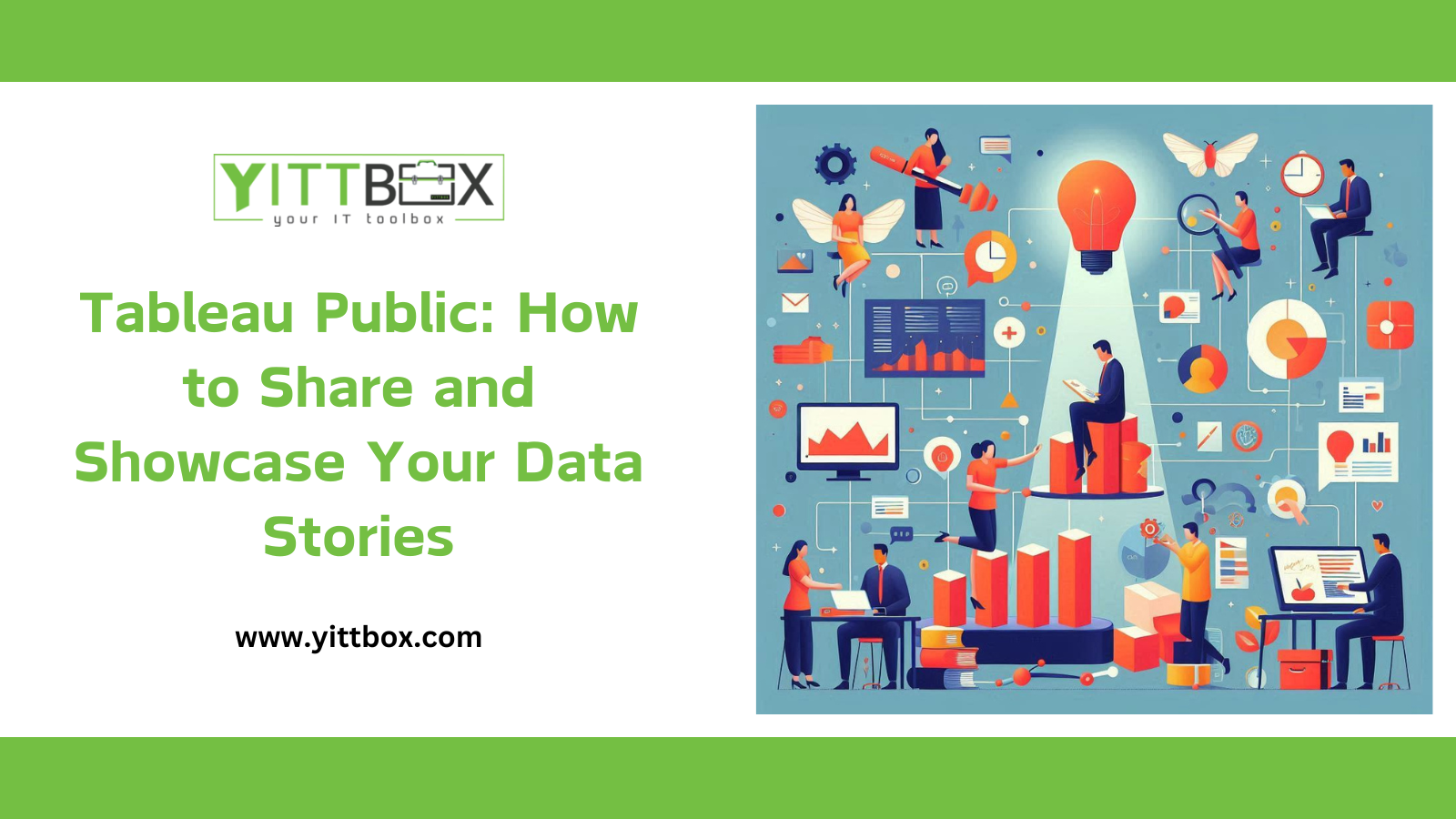Tableau Public: How to Share and Showcase Your Data Stories
In today's data-driven world, storytelling through data is more critical than ever. Tableau Public offers a powerful platform to share and showcase your data stories with a global audience. Whether you're a data enthusiast, analyst, or storyteller, Tableau Public provides the tools to create and publish compelling visualizations. In this blog, we'll explore how to effectively use Tableau Public to share and showcase your data stories.
What is Tableau Public?
Tableau Public is a free platform that allows users to create and share interactive data visualizations online. It's an excellent tool for anyone looking to build a portfolio, share insights, or explore data. Unlike the paid versions of Tableau, Tableau Public requires users to save their work to the cloud, making it accessible to anyone with an internet connection.
Getting Started with Tableau Public
- Sign Up and Download: Start by visiting the Tableau Public website and signing up for a free account. Download and install the Tableau Public software to your computer.
- Connect to Data: Tableau Public supports various data sources, including Excel, Google Sheets, and web data connectors. Once you've gathered your data, open Tableau Public and connect to your data source.
- Create Your Visualization: Use Tableau's drag-and-drop interface to build your visualization. Experiment with different chart types, colors, and layouts to find the best way to represent your data story. Remember, the goal is to make your data easy to understand and visually appealing.
- Customize Your Dashboard: After creating your visualizations, combine them into a dashboard. Add interactive elements like filters, tooltips, and actions to engage your audience and allow them to explore the data.
- Publish to Tableau Public: Once you're satisfied with your dashboard, publish it to Tableau Public. Click the "File" menu, select "Save to Tableau Public," and provide a title and description for your work. Your visualization will be saved to your Tableau Public profile, where others can view and interact with it.
Best Practices for Sharing and Showcasing Your Data Stories
- Focus on Clarity: Ensure your visualizations are clear and easy to understand. Avoid clutter and use consistent colors and formatting.
- Tell a Story: Use your visualizations to tell a story. Start with a clear objective, provide context, and guide your audience through the data.
- Use Interactivity: Incorporate interactive elements to engage your audience. Filters, hover actions, and clickable elements can help users explore the data and discover insights.
- Optimize for Mobile: Ensure your dashboards are responsive and look good on all devices, including smartphones and tablets.
- Promote Your Work: Share your Tableau Public visualizations on social media, blogs, and professional networks. Engage with the Tableau community by exploring and commenting on others' work.
Exploring Tableau Public's Community Features
Tableau Public isn't just a platform for publishing visualizations; it's also a vibrant community of data enthusiasts. You can explore a wide range of public dashboards, follow other users, and get inspired by their work. Engage with the community by leaving comments and sharing your favorite visualizations.
Conclusion:
Tableau Public is an invaluable tool for anyone looking to share and showcase their data stories. By following best practices and leveraging Tableau Public's features, you can create compelling visualizations that captivate and inform your audience. Whether you're building a portfolio, sharing insights, or exploring new data, Tableau Public offers endless possibilities for data storytelling.