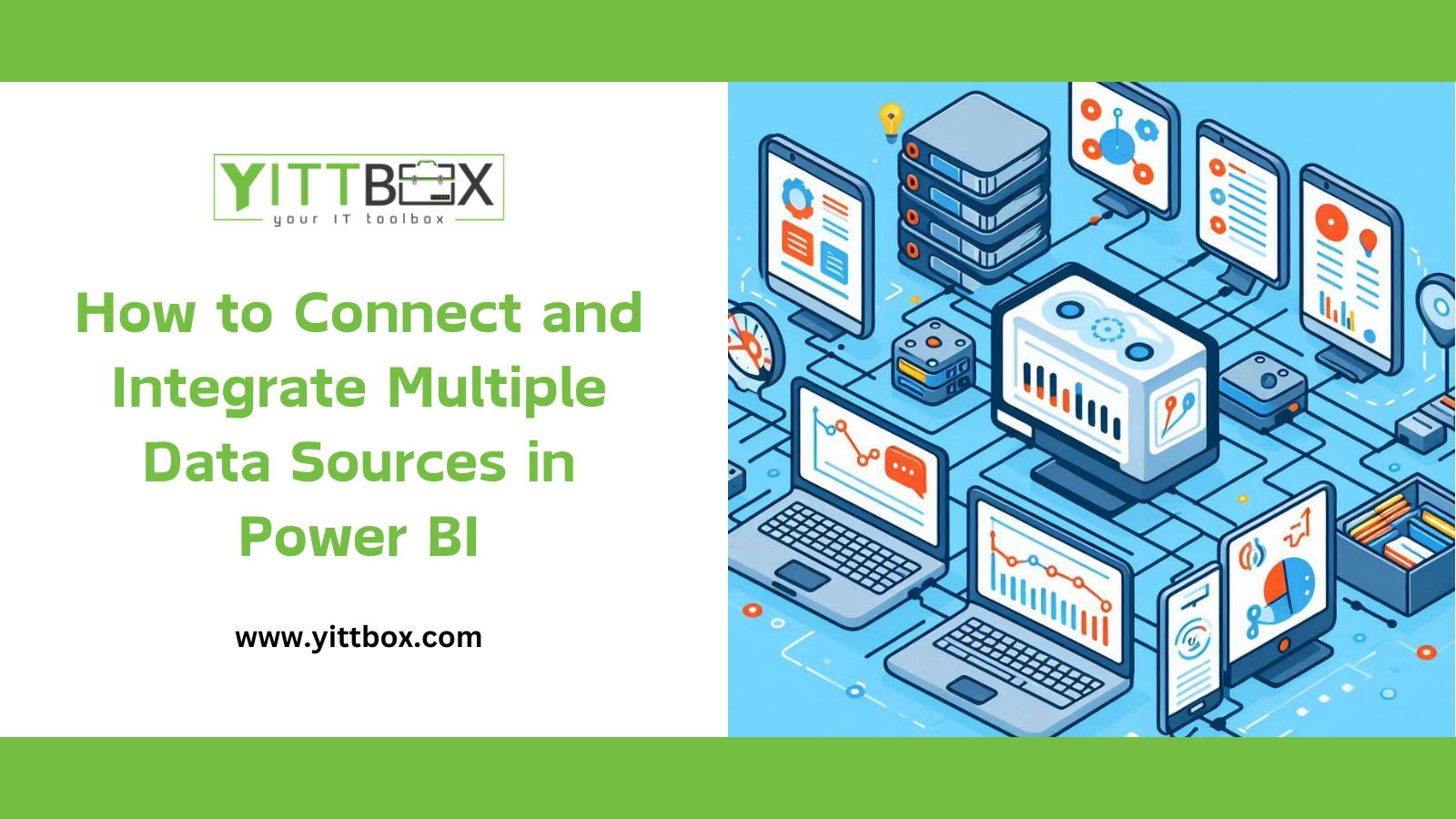How to Connect and Integrate Multiple Data Sources in Power BI
Integrating multiple data sources in Power BI is crucial for creating comprehensive and insightful reports. Let’s explore the steps to connect and combine data from various sources effectively:
1. Connect to Data Sources
- Open Power BI Desktop: Launch the latest version of Power BI Desktop.
- Get Data: Click on “Get Data” from the home menu. Choose the data source(s) you want to import. Common data sources include Excel workbooks, text/CSV files, XML, JSON, and more.
- Use Query Editor: Use the Query Editor to clean, filter, and format the data as needed. This step ensures that your data is ready for analysis.
2. Combine Data Sources
- Shape Data: In the Query Editor, shape data using Power Query. Connect to different data sources and apply transformations (e.g., renaming columns, removing duplicates, merging tables).
- Create a Data Model: Combine the shaped data sources into a single query. This consolidated data model will serve as the foundation for your reports.
- Explore Your Data: View the combined data in the Fields Pane. Ensure that the relationships between tables are correctly defined.
3. Create Reports
- Design Visualizations: Use the Power BI canvas to create visualizations (charts, tables, maps) based on your combined data. Drag and drop fields from the Fields Pane onto the canvas.
- Build Dashboards: Arrange visualizations into meaningful dashboards. Consider user-friendly layouts and prioritize essential KPIs.
- Add Interactivity: Create slicers, filters, and drill-through actions to enhance user interaction with the reports.
Best Practices:
- Gateway for On-Premises Data: If you want to merge on-premises and cloud data sources, use the on-premises data gateway.
- Preview Features: Some connectors require enabling via File > Options and settings > Options > Preview Features. Check your settings if you don’t see specific connectors.
Remember, effective data integration in Power BI leads to better insights and informed decision-making. Happy data modeling!